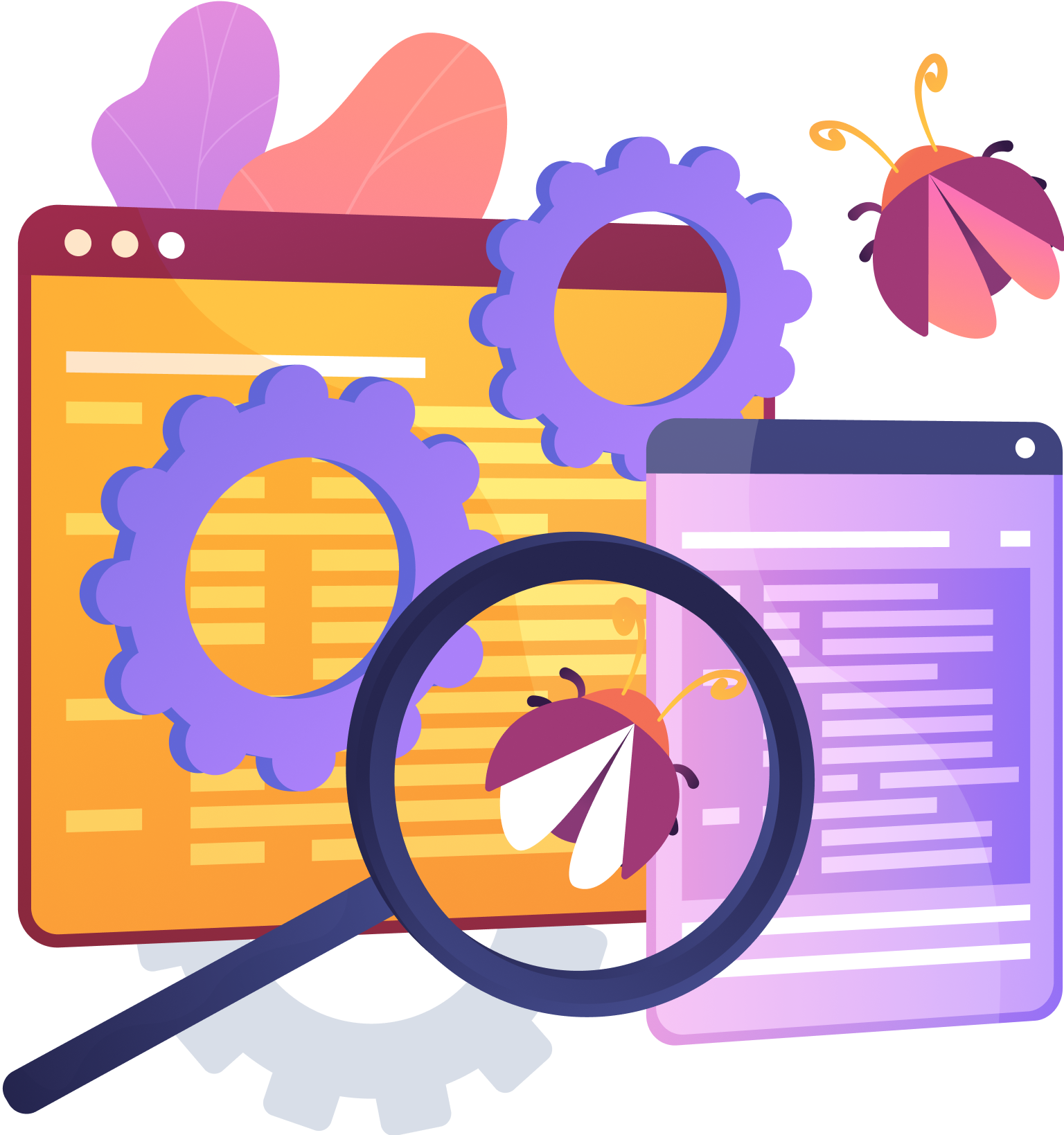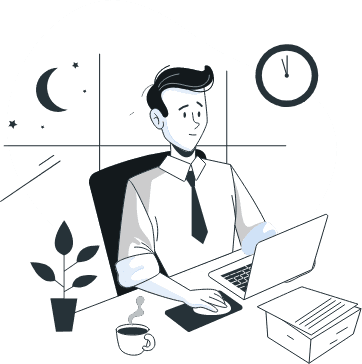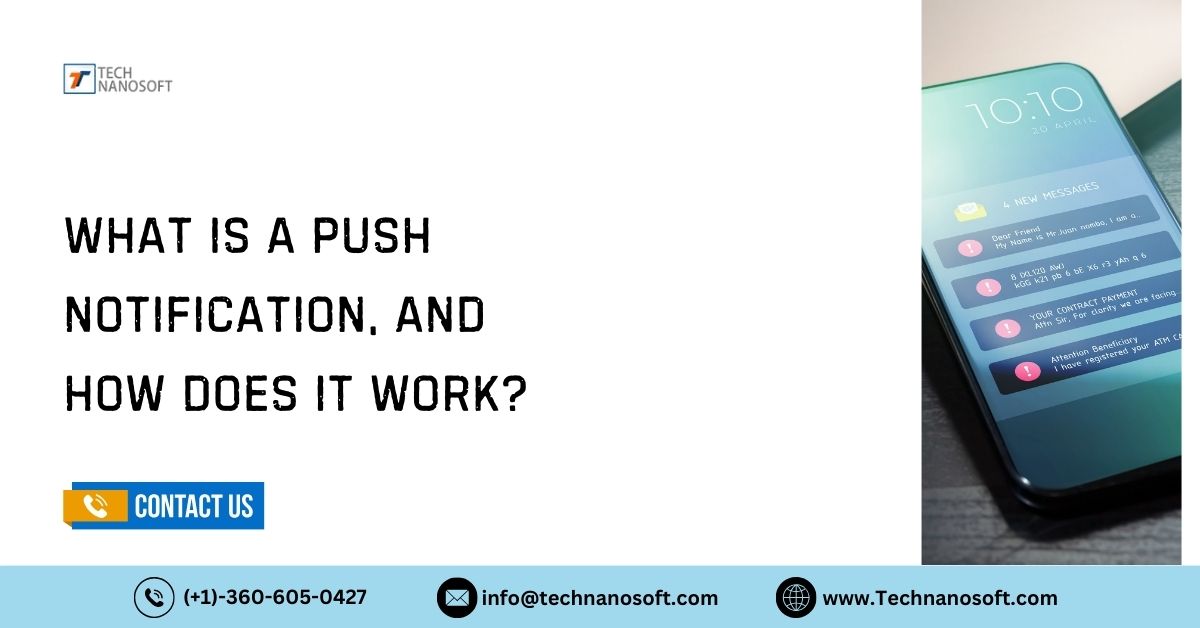MS Team Integration: A Smarter Way to Work with Smarter Tools

With technology always changing, companies are always looking for new ways to make it easier for their teams to communicate, work together, and get things done. Team collaboration is one of the solutions that has become popular. By adding external apps, services, and processes to the Teams platform without any problems, businesses can create a single digital workspace that helps them be more productive and work together better.
This introduction sets the stage for looking into the different aspects of team integration, such as its pros and cons, best practices, and ways to make the most of collaborate teammate team works tools in the modern workplace. As we learn more about team integration, we'll see how it can change businesses of all kinds significantly.
What is Team Integration ?
Team integration is the process of adding outside programs, apps, or services to the Teams platform to make it more useful, speed up work, and make teamwork better. Integration involves adding tabs, using bots, connectors, or Microsoft Graph API to access Teams data programmatically.
When you integrate external tools and services with Teams, they become easy to reach from within the Teams interface. This gives users a unified and efficient space for working together, communicating, and getting things done.
The Different Types of Apps That Help to Integrate with Teams
Standalone Apps
Teams offers standalone apps, which can function independently as single-page apps or multi-part apps. These apps work seamlessly with Teams. Users can access features and services without leaving the Teams platform.
Users can access important features in Teams, even if they don't use every feature of a separate app. This helps them with their work tasks and workflows. This combination makes work easier because all the tools and resources are in the familiar Teams interface. This makes teams and projects more efficient, which helps people work better together.
Collaboration Apps
Collaboration apps aim to maximize the social and collaborative aspects that are integrated product team to team work. These tools made to make it easy for people in teams to talk to each other, share files, and work together on projects.
Standalone apps may have more features, but collaborative apps focus on features that help people work together and talk to each other as a group. Users can improve their ability to work together, communicate in real time, and manage projects more efficiently by adding these apps to Teams, ultimately making the team more productive and cohesive.
SharePoint Integration
Using SharePoint Online's powerful features, integrating SharePoint into Teams makes it easier to organize documents and work together. Users can now view SharePoint document libraries from within the Teams interface. This makes it easier to share files, keep track of versions, and work together on content.
Integration with SharePoint makes it easier for teams to store, organize, and share files, giving everyone access to important files and papers from one place. When companies use SharePoint in Teams, they can improve collaboration processes, encourage knowledge sharing, and boost productivity across projects, teams, and departments.
If you want to use an existing SharePoint page as a Teams tab, you need to do the following:
1. A new SharePoint web page is required.
2. You can only use personal tabs. You cannot add your page as a channel tab.
All apps work with teams, which makes working together and getting things done easier. They put an emphasis on being easy to use, providing useful features, and helping teams work together. Integrating SharePoint should make managing documents in the Teams interface easier and more effective.
Note: -
1. If more than one business uses your app, consider multitenant servers. It lets you make more of your goods and makes it easier to get them to people.
2. Think about multitenant servers if your app is used by more than one business. It lets you make more of your goods and makes it easier to get them to people.
3. The APIs and data structures of our app must work perfectly with Teams, allowing identity mapping, deep linking, and the use of Microsoft Graph to make the platform more useful and enjoyable for users.
Teams App Features
Personal Apps in Teams
In Teams, a personal app creates a space or bot that helps users keep track of tasks and see what activities are important to them. It's a personalized tool that helps users stay organized and on top of their tasks, which increases productivity in the Teams environment. Personal apps streamline your workflow by providing a central place to handle your tasks.
This makes it much easier for team members to work together. This streamlined method not only saves time but also makes sure that jobs are done quickly in a Teams environment.
Tabs in Teams
With Teams' tabs, users can show off web-based content in a specific area, which encourages team members to talk and work together. When presented in a tabular format, Teams can easily access and collaborate on various documents, projects, and resources. This makes team channels more productive. This organized method of sharing material encourages collab teamwork and makes workflow management easier, resulting in increased productivity and collaboration within the team setting.
Bots in Teams
Bots automate tasks and processes within teams based on conversations or specific commands. This increases everyone's productivity without impeding communication. Bots help teams work better by creating orders, reviewing code, and checking ticket status in the Teams interface. They make things run smoothly and improve integral part of the team teamwork.
Teams can complete tasks more quickly and easily when they use bots. This leads to better workflow management and higher total productivity within the Teams platform.
Message Add-Ons (Extensions) in Teams
Message extensions in Teams help users quickly find and share information from outside chats, making communication more efficient. They also allow users to act immediately on messages, such as creating help tickets based on channel posts, which speeds up processes even more. Message extensions in Teams chats make it simple to find important information fast. This helps team members collaborate easily and be more productive.
Meeting Add-Ons (Extensions) in Teams
Meeting extensions let users add apps to Teams meetings for extra features and tools right in the Teams interface. This integration makes meetings better, makes it easier for people to work together on calls, and eventually boosts productivity. Meeting extensions help teams work together more efficiently by allowing them to seamlessly use different tools during meetings. This makes teamwork easier and helps teams achieve their goals.
Webhooks and Connectors in Teams
Webhooks and connectors make it easier for external apps and Teams channels to communicate and automatically send alerts. This makes collaboration more efficient. Incoming Webhooks let messages from outside apps reach Teams channels, and outgoing Webhooks let messaging web services with mentions work.
This makes sure that team channels always have the latest information and communication is streamlined. This integration helps people make better decisions, collaborate effectively, and stay connected and informed within the Teams environment.
Microsoft Graph for Teams
With the Microsoft Graph API for Teams, developers can get useful information about Teams ecosystem teams, channels, users, and messages. Using the Microsoft Graph API, developers can add to or change features in their apps, which makes them more useful and easier to integrate with Teams. This API lets developers create new tools that make it easier for people to work together, speed up processes, and increase output within teams. This makes it possible for teams to reach their goals more quickly and effectively.
Create a Teams-focused Virtual Assistan
Windows 10's Virtual Assistant template is an open-source tool that lets users create complex chat experiences while keeping control of their brand and data. It's a base system that uses Bot system SDK, Language Understanding (LUIS), and QnA Maker to make building virtual assistants easier. With features like skill registration and linked accounts, it makes it easier for users to connect with each other in a variety of ways.
Additionally, the template includes reusable speaking skills for various scenarios. You can modify these skills, integrated team into the Virtual Assistant solution, using the Bot Framework SDK. This guide talks about implementation issues, especially when making a virtual assistant for teams.
It also gives examples, code snippets, and lists of limits. The picture provides an overview of the virtual helper, aiding in your understanding of its operation and construction.
Power Platform and Teams
The Power Platform combines four Microsoft technologies such as:
Power BI
Power BI transforms raw data into valuable insights through the creation of visually appealing dashboards and reports. By using powerful analytics tools, it allows businesses to find patterns, trends, and connections in their data that they didn't know existed. Power BI provides users with user-friendly tools and customizable visuals, enabling them to make swift and confident decisions based on data.
It easily connects to different data sources, which lets you do real-time analysis and helps everyone in the company make smart decisions. Overall, Power BI is a key tool for driving business growth and innovation by letting you get useful information from huge datasets.
Power Apps
Power Apps changes the way businesses make custom business apps by providing an easy-to-use tool that doesn't require a lot of coding knowledge. Power Apps lets users quickly make and use apps that meet their specific needs thanks to its drag-and-drop interface and seamless connection with data sources.
You can use Power Apps to solve a wide range of business problems, like streamlining processes, automating chores, or enhancing collaboration. It promotes innovation and flexibility within organizations by allowing developers and users to quickly build and launch applications. This gives users the power platform conference to create strong solutions that boost productivity and efficiency.
Power Automate
Previously known as Microsoft Flow, Power Automate is a potent automation tool that streamlines workflows by eliminating manual tasks. Power Automate makes things more efficient and productive by letting users set up automated processes between different services and apps. It has an easy-to-use interface and a large library of connectors that make it simple for users to set up triggers and actions that will handle repetitive tasks and save time and resources.
Power Automate is a flexible and scalable way to improve business operations by automating tasks like approvals, alerts, and data transfers. By automating routine chores, businesses can focus on strategic projects, encourage new ideas, and boost productivity at the same time.
Power Virtual Agents
With Power Virtual Agents, businesses can make smart chatbots that improve conversation and productivity in Microsoft Teams. Power Virtual Agents makes it easy for users to create and launch chatbots. The interface is simple and user-friendly. No coding is needed. These virtual assistants can talk to users, answer their questions, and do their work, providing them with personalized help and support.
Conversational AI can help businesses improve their customer service, simplify their internal processes, and make their employees more productive. Power Virtual Agents provides a flexible and inexpensive way to create smart robots that make the team experience smooth and fun for users.
Collaboration controls
Collaboration controls are built-in parts of the Microsoft Power Platform that are already set up and made to work with a number of Microsoft 365 services. With these controls, it's easier to add features like approvals, file management, task tracking, meeting scheduling, and taking notes straight to custom Teams apps.
Using collaboration controls, developers can make their Teams apps more useful by adding important teamwork features without having to do a lot of coding. This integration team makes it easier to handle workflows and work together effectively in the Teams environment. Additionally, it enables users to incorporate familiar Microsoft 365 services into custom apps tailored to their business requirements.
How Collaboration Control Works
The Microsoft Power Platform comes with collaboration tools already built in.
1. They work well with many Microsoft 365 services, such as meetings, notes, files, requests, and tasks.
2. Developers can add these features to their own Teams apps without extensive coding.
3. Once it's merged, users can get to and use features right from the Teams interface.
4. Users can do things like get approvals, handle files, keep track of tasks, set up meetings, and take notes without having to switch between apps.
5. This integration makes managing workflow easier and makes it easier for teams to work together in the Teams setting.
6. Collaboration controls make sure that users have a smooth experience, and they let teams use known Microsoft 365 services in their own apps.
Templates For Apps for Microsoft Teams
App templates for Microsoft Teams are ready-made solutions that make it easier and faster to make custom apps that work in the Teams setting. You can use these templates to start making kinds of apps, like bots, tabs, chat add-ons, and more. They have a lot of features that are designed to meet common needs, like project management, HR processes, IT helpdesk support, and getting employees involved.
Developers and groups can use these app templates as starting points for customizations. This saves time and effort when making apps. Additionally, app templates follow the design guidelines and best practices suggested by Microsoft. This makes sure that they work with teams' environments and are consistent.
Here are Some Examples of App Templates For Microsoft Teams include:-Issue Reporting Bot, Crisis Communication, Employee Ideas, Survey Bot, Shifts, FAQ Bot, Time Clock |
|---|
Production-ready shift Connectors
Shifts Connectors make it easier to connect Microsoft Teams Shifts with other systems. These systems can include payroll, employee management tools, and scheduling software for production. The connectors facilitate the transfer of data between Shifts and other platforms. This lets businesses better sync schedules, handle shift assignments, keep track of attendance, and automate payroll.
These connectors adhere to best practices and standards, ensuring their reliability, security, and scalability in business settings. Most of the time, they give organizations a set of APIs or connection points that let them set up and change the integration to fit their needs.
Companies can enhance employee management, reduce manual data entry, and streamline shift and schedule management in Microsoft Teams with production-ready Shifts Connectors.
Why Teams Shift WFM Connectors are a Good Idea
Plug and Play Experience
Shifts WFM (Workforce Manager) connectors simplify deployment with ARM Azure release scripts, making hosting on Microsoft Azure easier. Deployment doesn't require any code, so setup is quick and easy. With this plug-and-play method, companies can quickly and easily set up the services they need without having to know a lot about technology. This speeds up the time it takes to get value.
Production-ready Code
All of Shifts' modules follow best practices for infrastructure and security, which makes sure that the code is ready for production. We carefully review community-submitted changes to ensure they align with business standards. This dedication to quality and dependability means that businesses can use Shifts connectors with confidence in their production settings, lowering risks and increasing working efficiency.
Customizable and Extensible
Shift links are made to be flexible and expandable so that businesses can make them fit their specific needs. The code and tools are ready to use, but you can change them to fit your needs. Because of this, organizations can change the connectors to fit their own processes and needs, making sure they get a solution that works well for their business.
Support and Documentation in Depth
The Shifts WFM connectors come with detailed instructions on how to setup, install, and architect the solution. This thorough advice makes sure that implementation and use go smoothly. We also provide constant support and regularly check connector sources for problems and issues.
Organizations can report any problems they're having and get help right away. This makes sure that the integration goes smoothly and that they get support for as long as the solution is in use.
Seamless Integration
Shifts connections make it easy to connect to Microsoft Teams Shifts, which lets businesses easily schedule, assign, and keep track of their employees within the Teams environment. This integration improves teamwork and productivity by putting all content management tools in Teams. This makes it easier for team members to communicate and work together. With Shifts connectors, businesses can easily add labor management features to the processes they already have in place, making them more efficient and effective.
Moodle Learning Management System
Moodle is a free and open-source learning management system (LMS) that makes it easier to teach and learn online. It provides teachers with a way to create, present, and oversee activities and content that are educational for students. Moodle has lots of tools like creating courses, tests, forums, messaging, and tracking grades.
It works with different learning styles, such as self-paced classes, instructor-led sessions, and blended learning. Schools, businesses, and other groups worldwide can adapt Moodle's interface and plugin environment to suit their needs. This makes it a popular choice for online training and education programs.
When Moodle LMS and Microsoft Teams Work Together, The Following Services are Available:-Calls with sound or video, Talk to the kids, Things to do and courses, Rewards and badges, Insights from analysis |
|---|
Send to Teams
The "Share to Teams" feature lets users send content straight to Microsoft Teams from other apps or platforms, like files, documents, messages, or links. With this tool, users can quickly send information and resources to specific Teams channels or chat conversations, making working together easier.
If you want to share a file from OneDrive, a link from a web browser, or content from a different app, the Share to Teams option makes sure that it works perfectly in the Teams environment. It makes it easier for team members to access and talk about shared material in their Teams channels or chat threads, which boosts productivity and encourages collaboration.
The "Share to Teams" option makes sure that it works perfectly in the Teams environment:-Course Creation, Content Management, Assessment Tools, Communication Tools, Collaboration Features, Accessibility Features, Security and privacy |
|---|
Configure Deep Links
When you configure deep links, you set up links that take users to specific content or parts of an app. Setting up deep links in Microsoft Teams lets users get to certain channels, chats, files, tabs, or even individual messages straight from outside of Teams or from within other apps.
Developers usually use the Microsoft Teams deep linking instructions and the Microsoft Graph APIs. They create URLs with parameters that tell teams where they want to go, such as a specific channel or tab. Users can incorporate these deep links into websites, emails, or other apps to effortlessly access the desired information or interaction within Teams.
Businesses can make it easier for people to talk to each other and work together by setting up deep links correctly, giving them quick access to important information and conversations within teams. This boosts productivity and the user experience.
Rich Integration Between Teams and SharePoint
Because of their deep integration, Microsoft Teams and SharePoint work well together. This makes working together easier and more productive for businesses. Users can view target sharepoint documents directly from Teams channels because the platform has a central repository for all content. This makes it easier for people to work together and manage documents.
Team site integration makes sure that Teams and SharePoint are always in sync with each other, and custom tabs make it possible to show off important SharePoint information in Teams channels.
Using SharePoint's search features, users can do unified searches across both platforms. This makes sure that users can quickly find the information they need. Teams also includes version history and safety features, enabling users to monitor changes and comply with regulations. Power Automate's workflow automation lets teams improve efficiency and streamline processes right in the Teams interface, making collaboration workflows even better.
Integrate People Picker
Microsoft Teams
You can easily add a people picker to your Teams app by using the selectPeople function in the Teams JavaScript library. With this feature, users can open a window in the Teams interface that lets them look for and choose people from their company. Developers can enhance the user experience and streamline teamwork by utilizing this feature, which enables team members to easily locate and participate in conversations, meetings, or collaborative tasks within Teams.
Web Apps
Use the Microsoft Graph API to create a custom People Picker component that gives you more control and features for web apps that aren't part of Teams. If developers use the Graph API, they can look for users based on name, department, or job and then show the results in their own custom People Picker interface.
This method offers more adaptability and customization choices, so businesses can make the People Picker fit their specific needs and easily incorporate it into their web-based programs to better handle users and encourage teamwork.
Factors to Localize Your Microsoft Teams App
Localize Your AppSource Listing
To make your AppSource entry more appealing to people all over the world, you can translate the app description, features, and metadata into more than one language. By changing your offering to fit the needs of users in different areas, you make it easier for people to find and attract people who speak different languages.
This strategy for localization not only makes your app more visible on AppSource, but it also makes it more likely that you'll be able to reach and interact with users all over the world. This will eventually lead to higher adoption rates and happier users for your Microsoft Teams app.
Localize strings in your app manifest
To localize strings in your app manifest file, you need to change the titles, descriptions, and labels to match the language choices of your users. This ensures that users of all languages have the same, smooth experience by making sure that the app's design matches what they expect from a language.
Developers can make the Microsoft Teams app easier to use, more engaging, and more satisfying overall for users by changing textual parts in the app manifest. Consistency in language localization within the app manifest makes foreign users like it more, which leads to more people downloading it.
Handle Localized Text Submissions for Your users
Handling localized text entries in your Microsoft Teams app requires supporting input in multiple languages and ensuring the correct processing and display of user-generated content. By allowing different language situations, you improve accessibility and usefulness, as well as meet the language needs of users around the world.
Adding strong features for localized text submissions not only makes the user experience better, but it also makes the app environment feel more open and welcoming. Over time, this approach leads to better rates of user satisfaction, engagement, and retention.
Localize JSON Schema Reference
Localizing make it easier for workers in different parts of the world to understand and use the schema, localizing JSON schema references means translating schema documentation and descriptions into more than one language. Developers can use the JSON schema to make applications and integrations within Microsoft Teams more accessible and usable for a wider audience by providing localized references.
This work on localization not only makes developers more productive, but it also pushes them to come up with new ideas and work together in the app development community. This is what makes Microsoft Teams such a popular platform for custom solutions.
SameSite Cookie Attribute
The SameSite cookie property reduces the likelihood of cross-site request forgery (CSRF) attacks by controlling the transmission of cookies with cross-origin requests. Understanding and properly configuring the SameSite attribute is crucial for safeguarding user data and ensuring seamless operation of web-based services, including those integrated with Microsoft Teams.
By ensuring that developers use the SameSite attribute correctly, they can improve the security of their apps. This builds trust among users and reduces the chance of security holes, which keeps the app environment safe and reliable.
Contribute to Team Documentation
Contributing to Microsoft Teams documentation entails working with the Teams documentation team to create, update, and maintain a wide range of documentation tools for developers, administrators, and end users. You may be required to compose technical articles, tutorials, API references, troubleshooting tips, and best practices documentation to assist other Teams users in effectively utilizing features and creating custom apps.
By sharing their knowledge, best practices, and expertise, contributors make the Teams documents easier to use, more accessible, and overall better for everyone. Contributors make sure that Teams users have access to correct and up-to-date information that helps them get the most out of the tool for working together and getting things done by regularly updating it and participating in the community.
Troubleshoot Your Microsoft Teams App
Troubleshooting is the process of figuring out and fixing a variety of problems that users may encounter while using a Microsoft Teams app in the Teams setting. This process includes finding and fixing connectivity problems, fixing code mistakes, fixing problems with updates for Teams, and fixing configuration settings that affect how the app works.
To effectively troubleshoot, you need to know a lot about how to build a Teams app, be familiar with the relevant development tools and APIs, and be able to work with support resources or community groups to quickly fix problems that users report. By using an organized approach to troubleshooting and making the most of the resources that are available, developers can make sure that their Teams apps work well, reduce downtime, and give users a smooth experience on the Teams platform.
Extend Microsoft Copilot for Microsoft 365.
Adding Microsoft Copilot support for Microsoft 365 means using the powerful features of Copilot, an AI-powered code completion tool, to make development processes in the Microsoft 365 ecosystem more efficient and boost productivity. Developers can add to Copilot's features by connecting it to Microsoft 365 services like Microsoft Graph, SharePoint, and OneDrive. This integration lets developers get relevant code ideas, templates, and best practices right from their development environments.
This speeds up the process of making apps and makes the code quality better overall. By utilizing Copilot's AI-driven insights and suggestions tailored for Microsoft 365 development scenarios, developers can increase productivity, reduce manual code writing time, and concentrate on creating innovative solutions that fully utilize the Microsoft 365 platform.
For a user-centered experience, it's important to add ways to submit feedback straight to your app. It's easier for users to share their experiences, make suggestions, and report problems with these tools built right into the app. By using forms or questions that adapt to different types of feedback, such as bug reports or requests for new features, you can easily gather structured data to prioritize and meet user needs.
This method not only gets users more involved, but it also helps users and app makers be more open and work together. When users can give feedback directly in the app, they feel valued, which makes them happier and more loyal.
User Community
Building a strong community of users within your app is a smart move that will get people to interact, work together, and share what they know. Using chat forums, user groups, or community channels makes it easier for people to talk to each other and share their ideas. They can also work together to solve problems and help each other.
This sense of community makes users more loyal and can lead to useful material and ideas for making the app better from users. Active community activity increases the app's value to users and improves the user experience.
It is important to regularly look over user comments to learn useful things about how users feel, what they like, and how satisfied they are overall. You can find trends, highlight feature improvements, and effectively deal with recurring issues by using sentiment analysis tools, surveys, and qualitative feedback analysis methods.
Using data-driven insights from feedback analysis, app developers can make smart choices to improve the user experience, make the app work better, and meet user standards. This constant feedback process makes sure that the app changes over time to meet user needs and keep them engaged and happy.
READ ALSO- Tasks in Web App Development for React Developers
How Technanosoft Approach and Execute Teams Integration Strategy?
Technanosoft can quickly solve issues, enhance integrations, and improve based on user feedback with ongoing support and monitoring. This iterative process ensures that closely integrated features align with company goals. This makes it easier for teams to work together, boosts productivity, and makes the business run more smoothly overall.
Integration with Microsoft Teams provides a strong framework for improving teamwork and efficiency in businesses. Teams helps users communicate better, organize work, and automate tasks by integrating apps, services, and workflows seamlessly.
Teams are flexible and scalable enough to meet the needs of any company. Users have the option to add pre-made integrations from the Teams App Store. They can also create their own solutions using APIs and SDKs. This allows them to achieve their desired outcome.
Prioritizing security concerns is important, though, as is making sure that integration problems are fixed quickly and fully so that team integrations can continuously improve teamwork, efficiency, and total business success.
FAQs about Team Integration
Q.1- What does Microsoft Teams interaction mean?
A- Microsoft Teams integration means adding outside apps, services, and processes to the Teams platform without any problems. Users can now access and use more features right from the Teams interface thanks to this connection. This makes it easier to work together, get things done, and talk to each other.
Q.2- What types of integrations are available for Microsoft Teams?
A- Integrations for Microsoft Teams come in many forms, such as chat add-ons, tabs, connectors, bots, and apps. With these connections, users can access external tools, data sources, and services from within Teams. This speeds up work and makes it easier for teams to work together.
Q.3- How do I add apps from other sources to Microsoft Teams?
A- You can add third-party apps to Teams through the Microsoft Teams App Store, or you can create your own apps using the APIs and SDKs for the Teams interface. There are many pre-built apps and integrations in the Teams App Store. You can also create custom apps tailored to your company's needs.
Q.4- What are some good things about adding apps to Microsoft Teams?
A- Integrating apps with Teams has many benefits, including centralizing workflows, reducing the need to switch between apps, improving communication team building activities and collaboration, automating tasks, and making the Teams setting more productive overall.
Q.5- Are there any security concerns to consider when adding external apps to Microsoft Teams?
A- Yes, security is the most important thing to think about when adding outside apps to Teams. Before the company can use apps, administrators should review and approve them. They should also ensure adherence to security policies, oversee app permissions and access controls, and regularly monitor app activity to mitigate potential security risks.
Q.6- How do I fix problems with collaboration in Microsoft Teams?
A- To fix integration problems in Teams, you need to check app permissions and settings, look over logs and error messages, and, if necessary, work with app developers or Microsoft support resources. Teams' built-in diagnostic tools and community groups can also help you quickly fix integration problems.