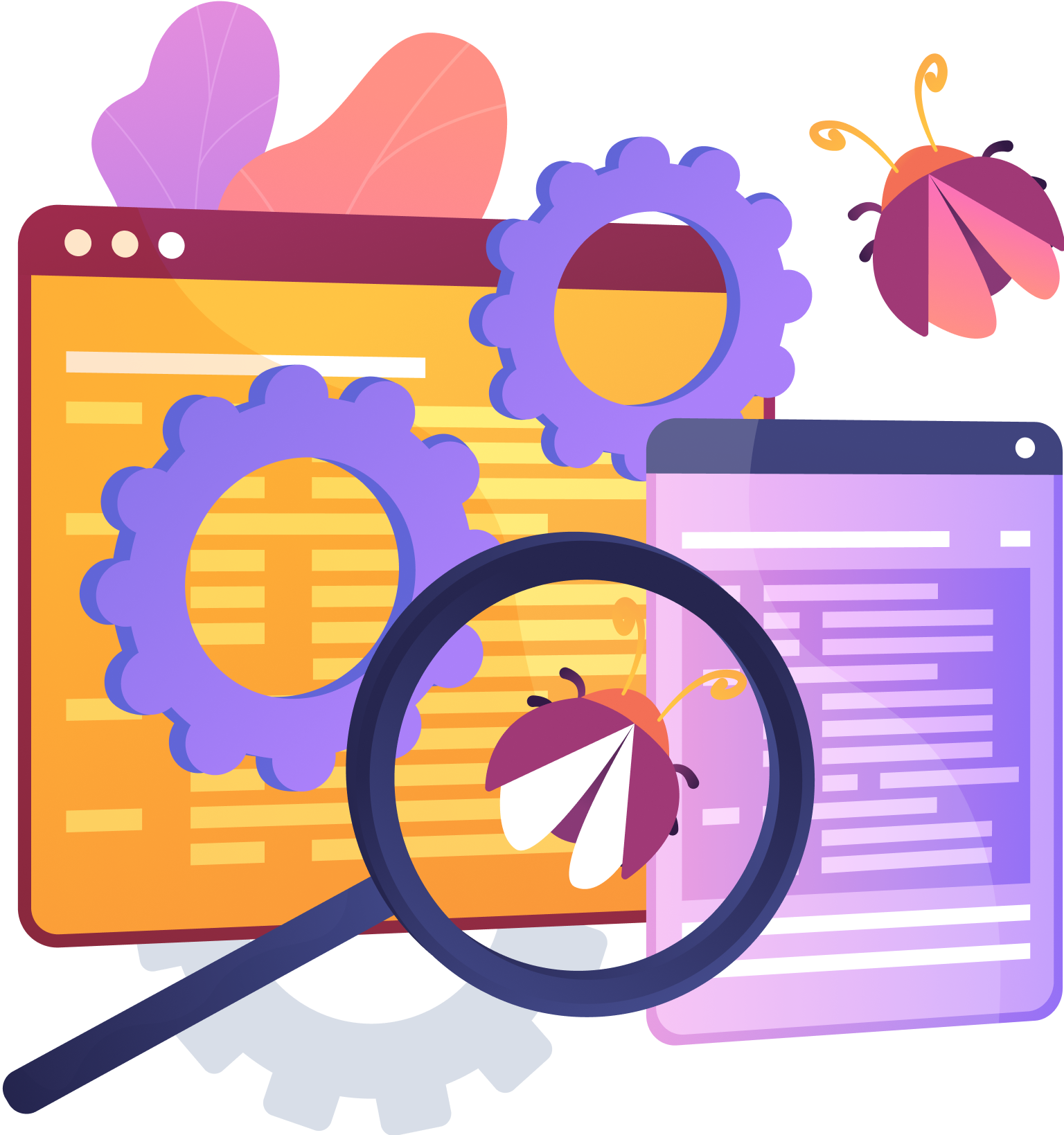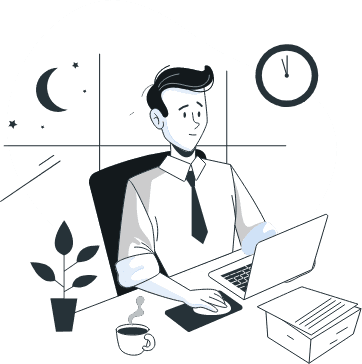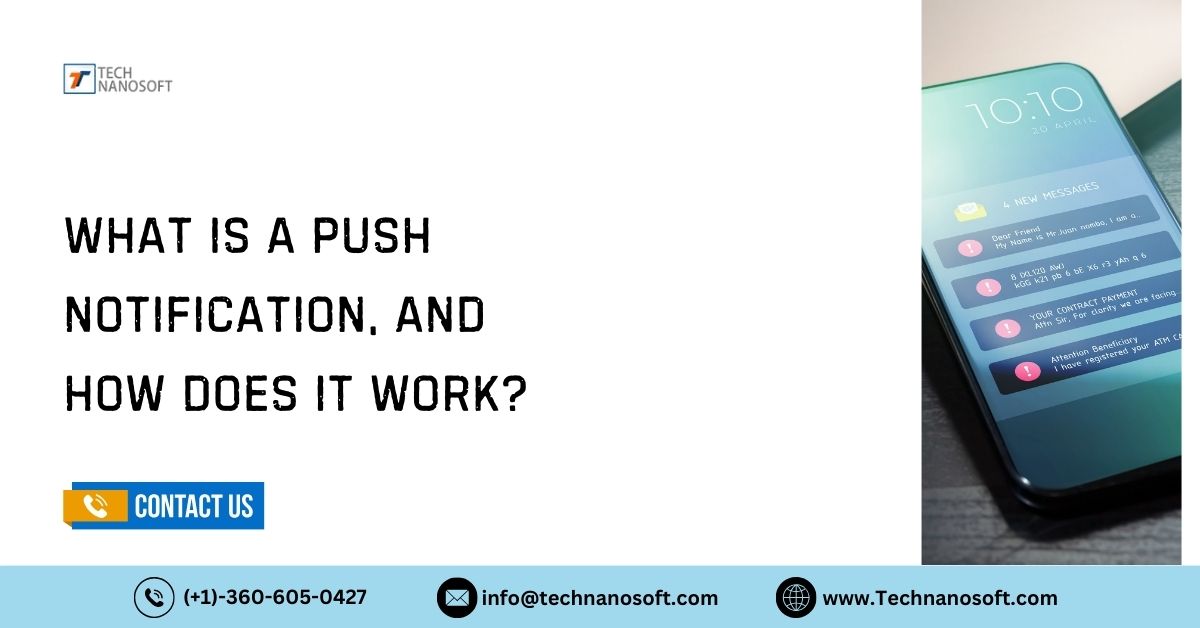Enhance Your Team Collaboration with Salesforce Outlook Integration

Summary✍ : In this competitive era, sales reps of every company spend 50% of their effort and time on minimal tasks like data maintenance, data transfer, and data entry in two different places.
What is Microsoft Outlook Used For?
Microsoft Outlook is a versatile tool primarily used for email management, calendar and appointment scheduling, contact organization, task management, note-taking, and collaboration. Its features let users stay organized and streamline their personal and professional workflows.
To increase sales representatives' productivity, Salesforce Integration with Outlook is the best solution for more effective sales management.
Why Do We Use Outlook Integration in Salesforce?
The Outlook and Salesforce integration has undergone several changes and offers several options that increase the community's growth. The program manages information and allows email status on their computers. In addition, it offers other features such as task and contact management, calendar, journal, and web browsing.
Salesforce is a cloud-based customer relationship management platform streamlining business processes like marketing, sales, and more. Through multiple efforts and sustained developments, Salesforce specializes in data analytics, customer service, marketing automation, and platform development app.
Let's take a look at the given points on why Outlook integration in Salesforce for the following reasons:
> Streamlined Communication: It allows us to combine email communication within the Salesforce platform, which enables us to send, receive, and manage emails to switch between different apps.
> Enhanced Productivity: The user can access and update all records, such as leads, contacts, opportunities, and cases, directly.
> Synchronized Data: This processmake sure that email equality and calendar events synchronizing help to view customer data & collaboration, including emails, meetings, etc.
> Automated Activity Tracking: You can automatically track emails sent and received to specific Salesforce records, which saves time and upgrades customer interactions.
> Improved Collaboration: This simplifies collaboration among team members by synchronizing emails, calendar events, and contacts within the Salesforce platform.
Salesforce Outlook Integration: A Step-by-Step Guide
Sure! Here's a step-by-step guide on how to integrate Salesforce with Outlook:
Step 1: Enable Salesforce for Outlook
1. Log in to your salesforce.com.
2. Click on your profile icon and select "Settings."
3. Under "App Manager," click on "Salesforce for Outlook."
4. Click on the "Enable Salesforce for Outlook" button and follow the prompts to download and install.
Step 2: Configure Salesforce for Outlook
1. Once the Salesforce for Outlook application is installed, open it on your computer.
2. Enter your Salesforce login credentials and click "Log In."
3. Follow the on-screen instructions to configure the synchronization settings, such as selecting the Salesforce objects you want to synchronize (e.g., contacts, events, tasks).
4. Set the synchronization frequency and other options according to your preferences.
Step 3: Install the Salesforce Lightning for Outlook add-in
1. Open Outlook on your computer.
2. Click on "File" in the top-left corner of the Outlook window.
3. Select "Options" from the drop-down menu.
4. In the Outlook Options window, click on "Add-ins" from the left-hand menu.
5. Click on the "Get Add-ins" button.
6. In the Office Add-ins window, search for "Salesforce Lightning for Outlook." and Click on the "Add" button
7. Follow the prompts to install and activate the add-in.
Step 4: Connect Salesforce with Outlook using the add-in
1. In Outlook, click on the "Salesforce" tab that installs the Salesforce Lightning for Outlook add-in.
2. Click on the "Log in to Salesforce" button.
3. Enter your login credentials and click "Log In."
4. Follow the on-screen instructions to authorize the connection between Salesforce and Outlook.
Step 5: Customize Salesforce settings in Outlook
1. Now, customize the settings to see how the integration works.
2. Click on the "Salesforce" tab in Outlook and select "Settings."
3. Configure options like email tracking, calendar syncing, and contact syncing.
4. Adjust the settings according to your preferences.
Step 6: Start using Salesforce and Outlook together
1. With the integration set up, you can use both Salesforce Outlook apps together.
2. View Salesforce records, such as contacts and opportunities within Outlook.
3. You can track emails sent from Outlook to Salesforce records.
4. It also updates existing ones.
5. It synchronizes your Outlook calendar and tasks with Salesforce.
That's it! Here the process of successfully integrating Salesforce with Outlook is ended here.
Benefits of Outlook Integration With Salesforce
The integration of Outlook with Salesforce offers several benefits, including:
> Smooth, Communication: The integration allows seamless communication between Salesforce and Outlook without leaving the Salesforce platform and saves time and effort.
> Enhanced Productivity: Users can access Salesforce data directly from their Outlook interface by integrating processes to boost workflows and productivity.
> Complete View of Customer Interactions: Outlook integration synchronizes emails, calendar events, and contacts, providing a complete view of customer interactions within Salesforce. It means users can track and manage all activities associated with a customer or prospect.
> Automated Data Capture: Outlook email integration with Salesforce can automatically capture and associate with the relevant records, reducing manual data entry and up-to-date information.
> Improved Collaboration: It enables collaboration among team members by synchronizing and sharing emails, contacts, and calendar events within Salesforce. So, it's time to collaborate smartly and share essential information on customer-related activities.
> Time-Saving Techniques: Outlook integration offers remarkable features, such as creating Salesforce records instantly from emails and scheduling meetings and appointments. These features streamline workflows and improve efficiency.
> Increased Data Accuracy: Integration of both platforms improves data accuracy as the data is automatically synchronized and updated across both platforms, which reduces the risk of duplicate or outdated data issues.
> Mobile Accessibility: Connect Outlook to Salesforce allows mobile users to Salesforce data management and email communication. This feature makes you connected and updated anytime, even when away from your desks.
Conclusion
Salesforce Outlook Integration helps you understand how tracking and communications with prospects are accessible, including discussions. It's an excellent trick to save sales reps time by eliminating the hassle of logging into two applications. It can be done with several years of experts of Salesforce experience to guide you through every step of the onboarding process.