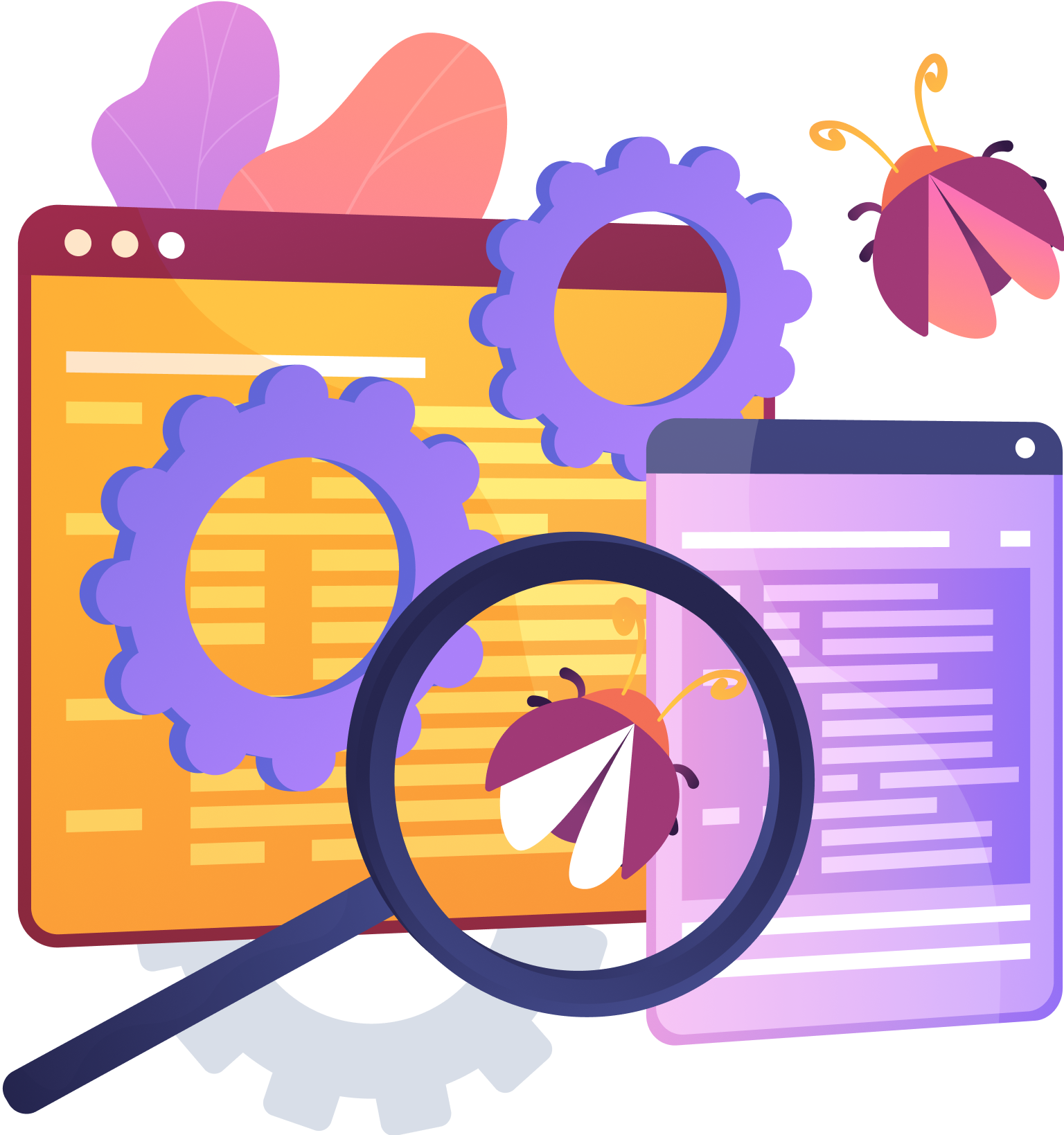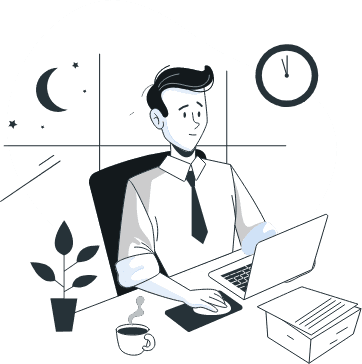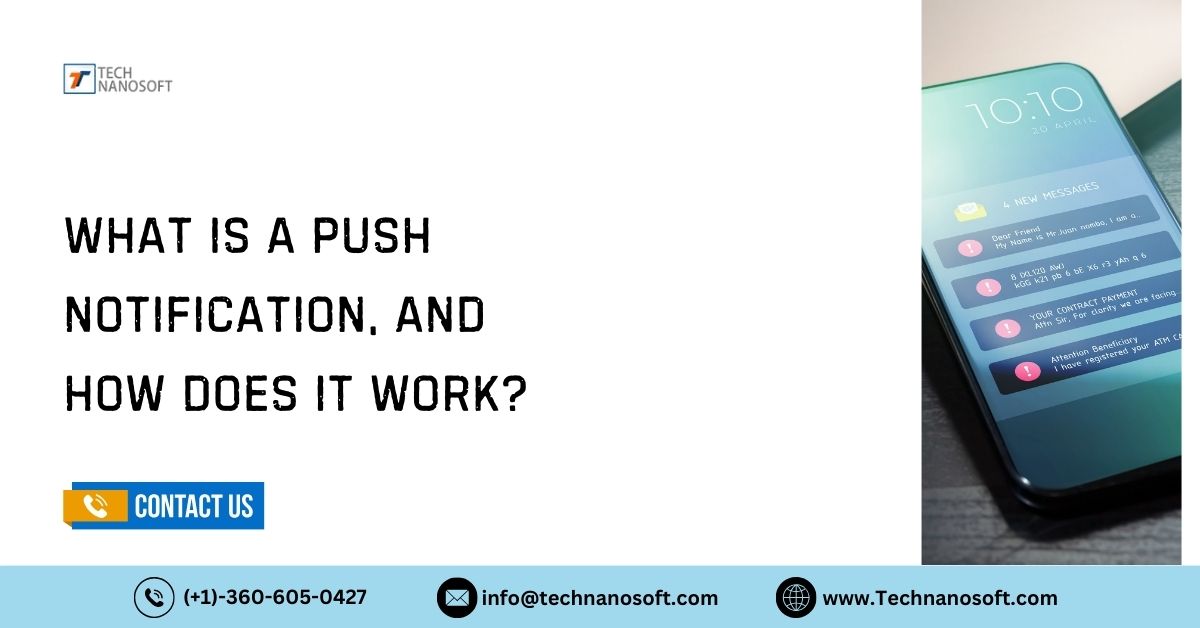The Unbeatable Combination: Better Collaboration through Salesforce and Gmail Integration
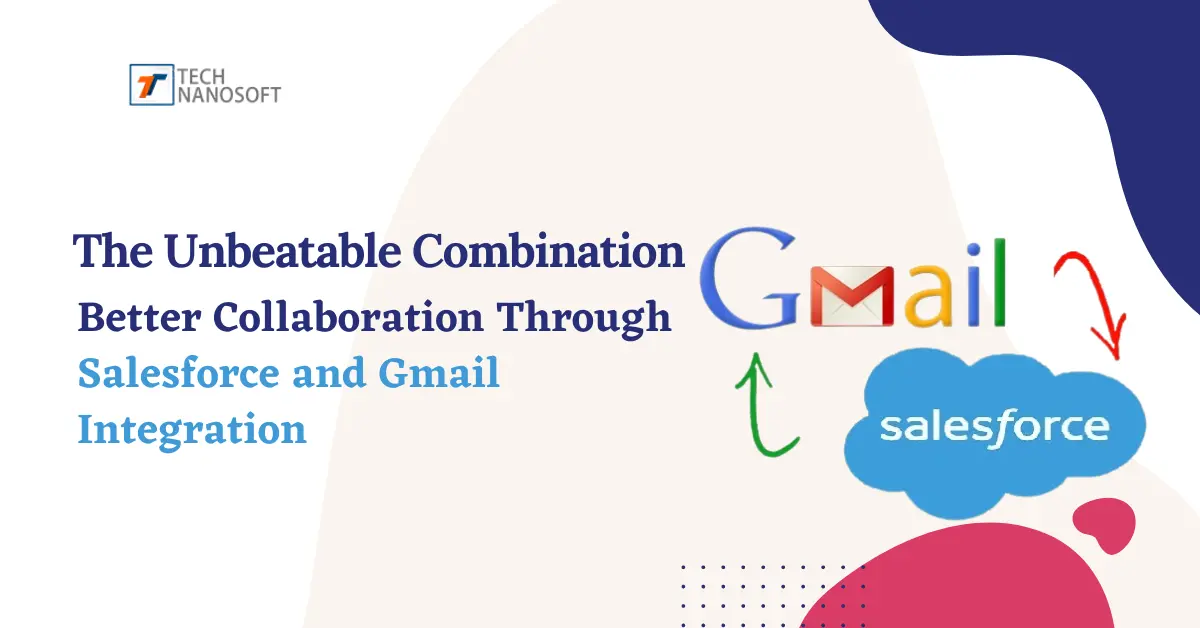
Whenever you ask a sales agent what is his most destructive pain in their whole workday? They will say that email. It has been ascertained from the information that they remain engaged in Salesforce and Gmail all day.
So it's time to connect Salesforce to gmail for any business enabling teams to work seamlessly and efficiently. Salesforce and Gmail are widely used platforms offering robust customer relationship management (CRM) and email communication features.
So, here we'll walk you through the different Salesforce and Gmail integration methods and show you the smarter way to do so.
Is Salesforce compatible with Gmail?
If you have the same question, the answer is yes because Salesforce is compatible with Gmail. By integrating both platforms, you can simplify your workflow and access important Salesforce data directly from your Gmail inbox.
One of the key benefits of Salesforce and Gmail integration is the ability to sync contacts, calendars, and emails seamlessly. So, you can easily view and update Salesforce contacts and events from your Gmail account, eliminating the need for manual data entry and ensuring that your information is always up to date.
Moreover, adding a Salesforce extension to gmail lets you access Salesforce records and relevant customer information while composing emails. It lets you personalize your communication and a complete view of customer interactions to make your conversations more targeted.
How to Setup Gmail Integration Salesforce?
Go with the given step-by-step explanations of different Salesforce Integration Gmail methods:
Method 1. Setting up salesforce gmail integration
Here's a unique explanation of how to connect your Gmail to Salesforce integration in a few simple steps:
Step 1: Enable Gmail Integration in Salesforce:
1. Log in to your Salesforce account and navigate the setup menu by clicking on your profile picture in the top-right corner and selecting "Setup."
2. In the Setup menu, search for "App Manager" and click on it.
3. Click "New Connected App" to create a new app for integration.
4. Fill in the required information for the app, such as the name, API name, and contact email.
5. Under the "API (Enable OAuth Settings)" section, check the "Enable OAuth Settings" box.
6. In the "Callback URL" field, enter a callback URL (you can use a placeholder URL for now).
7. Under "Selected OAuth Scopes," add the necessary access scopes for Gmail integration, such as "Full access" or "Read-only access" to Gmail.
8. Save the settings and note down the Consumer Key and Consumer Secret values provided by Salesforce.
Step 2: Configure Gmail API Access:
1. Open a new browser tab and go to the Google API Console (console.developers.google.com).
2. Create a new project by clicking on the project drop-down menu at the top of the page and selecting "New Project."
3. Provide your project's name and click "Create."
4. Search for the "Gmail API" in the API Console and click on it to enable it for your project.
5. Once the Gmail API is enabled, click the "Credentials" tab in the left sidebar.
6. Click "Create Credentials" and select "OAuth client ID."
7. Choose "Web application" as the application type.
8. Enter a name for the client ID, and under "Authorized JavaScript Origins," enter your Salesforce instance URL.
9. Under "Authorized Redirect URIs," enter the callback URL you specified earlier in the Salesforce setup.
10. Save the client ID and note down the Client ID and Client Secret values provided by Google.
Step 3: Complete the Integration Setup
1. Go back to Salesforce and navigate to the setup menu.
2. search for "Remote Site Settings" in the Quick Find box and click on it.
3. Click on "New Remote Site" and provide a name and the URL for the Google API.
4. Save the settings.
5. In Salesforce, go to the App Launcher and search for "Gmail Integration and Sync.
6. Click on the app and then "Connect to Gmail."
7. Enter the Client ID and Client Secret values obtained from the Google API Console.
8. Click on "Connect" and follow the prompts to grant the necessary permissions for the integration.
Once the connection is established, you can configure sync options, email templates, and default folder mappings settings.
Method 2: Gmail API Integration with Salesforce
Step 1: Understand the Gmail API:
1. Familiarize yourself with the Gmail API documentation provided by Google (developers.google.com/gmail/api).
2. Understand the available endpoints, authentication methods, and data models.
Step 2: Build a Custom Integration:
1. Determine the integration requirements and functionalities (e.g., syncing contacts, tracking emails, etc.).
2. Develop a custom solution using programming languages and frameworks compatible with the Salesforce APIs and Gmail API.
3. Implement the necessary code to establish the connection between Salesforce and Gmail, utilizing authentication tokens and API calls.
4. Test and iterate on the integration to ensure it correctly meets the desired objectives and functions.
Method 3: Third-Party Integration Tools
Step 1: Select a Third-Party Integration Tool
1. Research a third-party integration tool for your Salesforce and Gmail integration requirements. Examples include Zapier, PieSync, and Workato.
2. Visit the provider's website and sign up for an account.
Step 2: Sync Gmail With Salesforce
1. Follow the provider's instructions to connect your Salesforce and Gmail accounts within their platform.
2. . Grant necessary permissions for the integration tool to access and manage data in both Salesforce and Gmail.
3 . Configure the integration settings, such as data mapping, synchronization frequency, and automation rules, based on your specific needs.
Method 4: Email-to-Case and Email-to-Lead Functionality.
Step 1: Enable Email-to-Case or Email-to-Lead:
1. Log in to your Salesforce account.
2. Go to the setup menu by clicking on your profile picture and selecting "Setup."
3. search for "Email-to-Case" or "Email-to-Lead" in the Quick Find box and click on the respective option.
4. Follow the setup wizard to enable the feature and configure the necessary settings, such as email address assignment and case/lead creation rules.
Step 2: Set Up Email Forwarding
1. Access your Gmail account settings.
2. Go to the "Forwarding and POP/IMAP" tab.
3. Enable email forwarding and enter the email address provided by Salesforce for Email-to-Case or Email-to-Lead.
4. Save the settings.
Step 3: Test the Integration
1. Email the designated Salesforce email address from an external account.
2. Check Salesforce to ensure that the email has been converted into a case or lead as configured.
Method 5: Workflow Automation with Process Builder and Gmail Actions
Step 1: Define the Workflow Rules:
1. Log in to your Salesforce account.
2. Search the setup menu for "Process Builder."
3. Click on "Process Builder" and create a new process.
4. Define the criteria and triggers based on email content or specific events that should initiate the workflow.
Step 2: Set Up Gmail Actions:
1. Access your Gmail account settings.
2. Go to the "Settings" section and navigate to the "Advanced" tab.
3. Enable Gmail Actions by checking the corresponding option.
4. Configure the actions based on the defined workflow rules.
Step 3: Test the Workflow Automation:
1. Send an email that matches the defined criteria or triggers.
2. Check the corresponding action performed within Gmail and verify that the associated record or task is created or updated in Salesforce.
Notable point: These general guidelines and the exact process may vary depending on updates to Salesforce, Gmail, and third-party integration tools.
Benefits of Salesforce and Gmail Integration
> Streamlined Data Sync
Salesforce gmail integration allows for seamless data synchronization between the two platforms. Contacts, emails, events, and tasks can be automatically synced, eliminating the need for manual data entry and reducing the risk of errors. This streamlined data sync ensures all team members can access the most up-to-date information, promoting transparency and better collaboration.
> Unified Email Communication
Users can access and manage their Salesforce contacts, leads, and opportunities directly from their Gmail interface by integrating Salesforce and Gmail. This integration enables teams to send emails, track responses, and log email conversations within Salesforce, all without leaving the Gmail platform. This unified email communication simplifies workflows, improves response times, and ensures that crucial customer interactions are accurately recorded and shared among team members.
> Enhanced Task and Event Management
Integrating Salesforce and Gmail allows for seamless integration of tasks and events. Team members can create tasks or events within Salesforce and sync them with their Gmail calendar, ensuring they never miss an important deadline or meeting. Likewise, any updates or changes made to tasks or events within Salesforce are automatically reflected in the Gmail calendar, ensuring everyone stays on the same page and improving collaboration across teams.
> Improved Collaboration on Opportunities
Salesforce is renowned for its robust opportunity management capabilities, and integrating with Gmail takes this functionality to the next level. Users can associate emails and conversations with specific opportunities within Salesforce. This means team members collaborate more effectively, as they can view and share emails related to a particular opportunity. With a comprehensive overview of all interactions, teams can make informed decisions, provide personalized customer experiences, and drive more successful deals.
> Efficient Contact Management
With the integration of Salesforce and Gmail, contacts can be automatically synced, ensuring changes made in one platform are reflected in another. This simplifies contact management by eliminating the need for manual updates and reducing the risk of data inconsistency. It enables teams to access up-to-date contact information and foster better collaboration.
> Advanced Reporting and Analytics
Integrating Salesforce and Gmail provides a wealth of data that can be leveraged for advanced reporting and analytics. Organizations can gain deeper insights into customer interactions, email response rates, and sales performance by combining email communication data from Gmail with customers' Salesforce data. These insights can identify trends, optimize sales strategies, and improve team collaboration by aligning efforts toward common goals.
Conclusion
In the above article, we described step by step process of Integrating Salesforce and Gmail. From streamlined data sync and unified email communication to improved task management and advanced reporting, the benefits of this integration are far-reaching. It can unlock new levels of productivity, transparency, and customer-centric collaboration, ultimately driving success in today's competitive market.