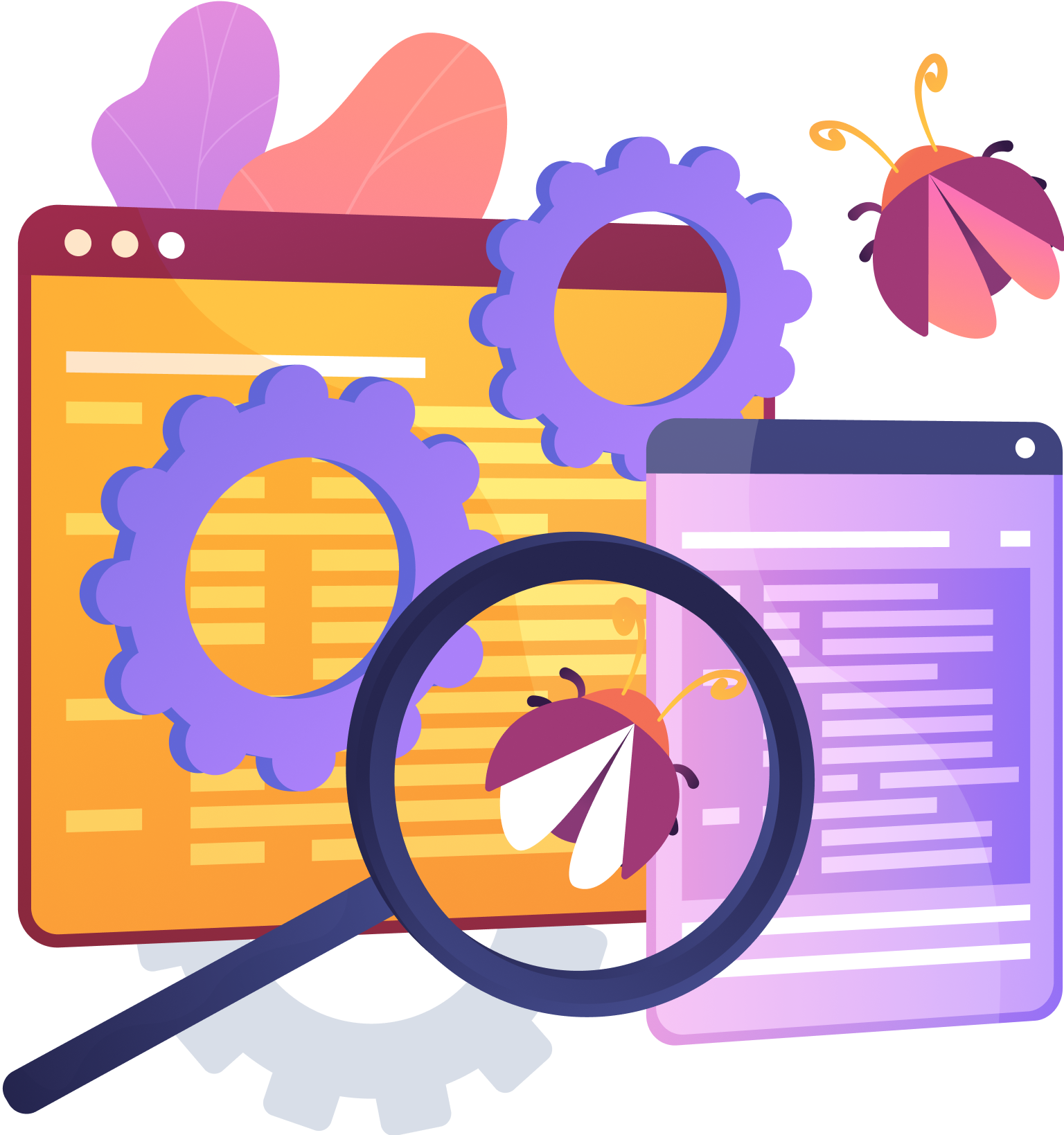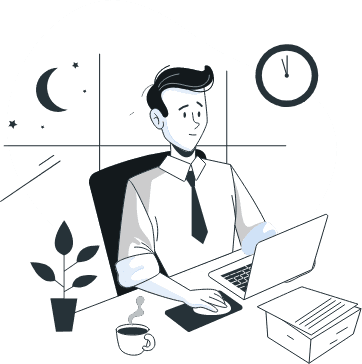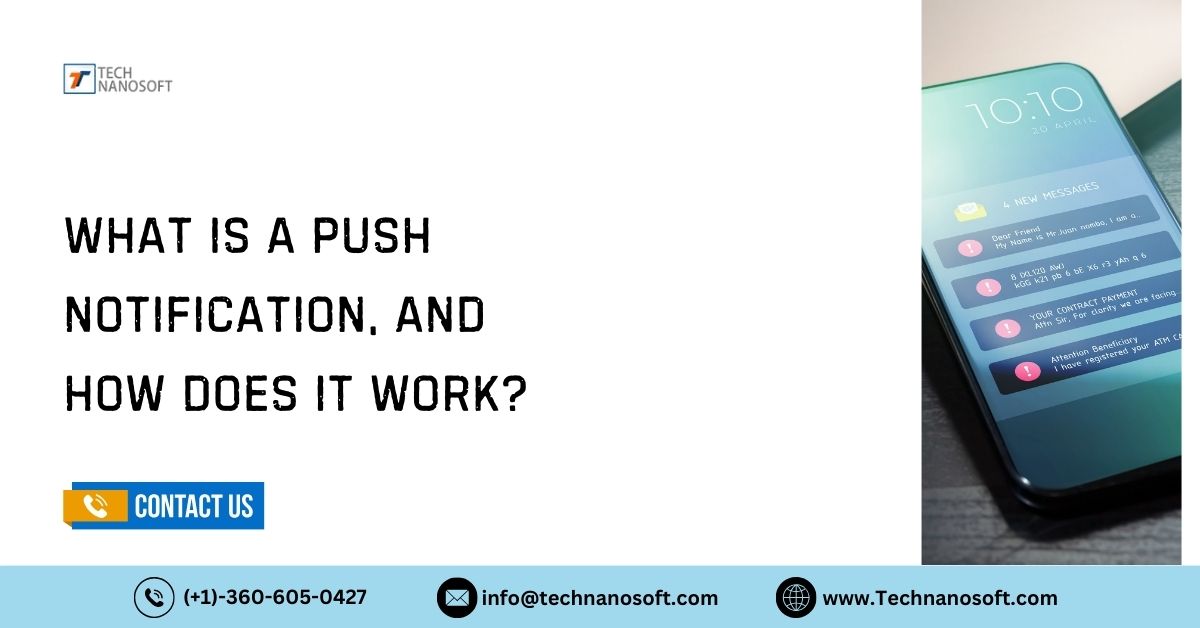2024 Directions To Upload Company Logo In Salesforce

Add your company's logo to the Salesforce interface to make it a personalized and professional display of your brand. This comprehensive guide simplifies the process of uploading your logo for any Salesforce app and the entire company. In just a few minutes, your Salesforce platform will reflect the unique personality of your brand.
This will leave a lasting impact on both clients and team members. Make a small change to your Salesforce platform. This can help your company look better and stand out in a busy market. You should take advantage of this chance to make your Salesforce experience more accurate and professional!
Prerequisites
Salesforce Account
To change how your brand looks on Salesforce, you need an active account with the correct permissions. This is usually only available to people with administrative jobs. This ensures that you can change the platform to fit your business's needs, which improves the user experience and keeps your brand consistent.
Company Logo Image File
Make sure your business logo is in the right format and size before uploading it to Salesforce. To save a picture, use a format like GIF, PNG, or JPEG. Make sure the picture is the right size according to Salesforce's suggestions. This will make the picture look its best across all platforms.
1. Supported Formats: The picture file needs to be for salesforce logo in PNG, GIF, or JPEG format.
2. Size: The picture should be at most 20 KB. Salesforce says that the picture you use should be at most 300 pixels wide and 55 pixels high. If the image you upload is too big, Salesforce will instantly make it smaller.
3. Transparency: For the best display, use a logo with a transparent background. This keeps the brand clean and makes it look good against the Salesforce background.
Adding Company Logos To a Specific Salesforce App (Lightning Experience).
Access Setup
To start making changes to your Salesforce app, click on the gear icon at the top right of the screen and choose "Setup." As an administrator, you have the power to set up different parts of your Salesforce system.
Find App Manager
In Setup, look for "App Manager" in the Quick Find box and click on it. This tool lets you control and change your Salesforce apps to align with your brand and users' preferences.
Edit App
You can locate the app you want to change the logo for in the App Manager. To access the system settings for that app, click the button next to the app name and select "Edit."
Update Logo
On the app's changing screen, go to "App Details & Branding." You can see what the current logo looks like and post a new one here. Click "Clear" to remove the logo that's already there, then click "Upload" to choose your logo from your computer and upload it.
Save Changes
Once you've uploaded your new name, make sure you click "Save" to make the changes take effect. By ensuring the new logo appears across the Salesforce platform, it maintains brand consistency and enhances user recognition.
Adding Company Logo Salesforce For Your Entire Organization (Lightning Experience).
Access Setup
To start, go to Setup in Salesforce. In the upper right corner, click on the gear button and choose "Setup." This step allows you to easily adjust settings and customize the appearance of your Salesforce organization.
Find Branding Settings
In Setup, look for "Branding Settings" in the Quick Find box and click on it. This section allows you to manage and modify elements used for branding throughout your Salesforce organization, such as logos and colors.
Upload Your Logo
Find the "salesforce company logo" area in the Branding Settings. To add your brand to your computer, click "Upload" and choose the file. For the best display, make sure your logo is the right size and file type.
Save Changes
Once you've added your logo, click "Save" to make the changes take effect in your Salesforce group. This will make sure that your selected name looks the same on all Salesforce pages, improving brand recognition and user experience.
Additional Tips
1. For Logo Images, Salesforce Recommends the Following Size and Format Specifications
For the best display and functionality in Salesforce, ensure that your logo image meets the recommended size and format guidelines. Follow these guidelines to ensure that your name appears clear and professional on all Salesforce logo platforms and devices. This will make it easier for people to see and recognize your brand.
2. Salesforce Help Documentation for Branding Settings
The Salesforce Help documentation has a lot of information about logo image specs and other branding settings. This guide tells you everything you need to know to make your Salesforce business look like it fits with your brand. This will give your team and customers a consistent and professional experience.
3. Reflection Time For Changes in Salesforce Organization
Remember that changes to branding settings, such as logo images, may take a short time to spread through your Salesforce business. Being patient during this process will ensure that your branding elements are consistent across your Salesforce environment. This will keep your organization's presentation polished and unified for those who deal with it.
READ ALSO- How To Make an Account on Webassessor Salesforce?
Embark on Your Salesforce Integration Journey with Technanosoft
Technanosoft makes it easy to connect to Salesforce, which makes your business processes more efficient and helps them grow. Get help from experts to make sure that integration solutions fit your needs and that data flows and functions correctly. They understand API integration well. This makes it easy to connect with third-party databases, apps, and platforms. This ultimately improves process automation.
At Technanosoft, we can safely and securely transfer your data from old systems to Salesforce without compromising its security. Give your team comprehensive training and ongoing support to get the most out of the system and make it work better. Technanosoft can assist in the growth of your business by developing customized Salesforce integration solutions. These solutions aim to enhance productivity and competitiveness in the market.
FAQs About Logo In Salesforce:
Q.1- How do I add the logo for my business to Salesforce?
A- To add your logo file within Salesforce, go to Setup > Company Information and select the "Edit" option.
Q.2- What's the best file type and size for logo in Salesforce?
A- Salesforce recommends using PNG image files that are under 20 KB for optimal speed and appearance on all devices.
Q.3- Can I change where the image appears and how big it is on Salesforce pages?
A- Yes, the branding choices in Setup in Salesforce let you change the size and location where the logo appears.
Q.4- What changes will happen when I add a brand to the Salesforce Lightning Experience or the Classic UI?
A- The logos for Salesforce Lightning Experience and Classic UI are identical, keeping branding consistent across all interfaces.
Q.5- Are there any rules for creating a logo in salesforce show needs?
A- The Sales Force Logo suggests creating logos with simple designs and clear backgrounds. These logos should be easily visible on different Salesforce pages and reports.